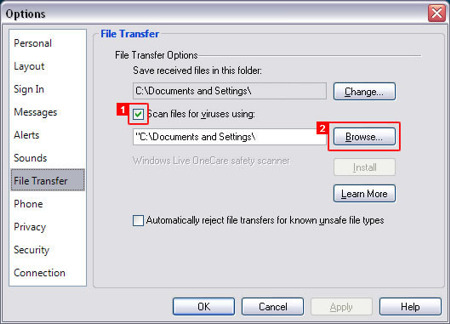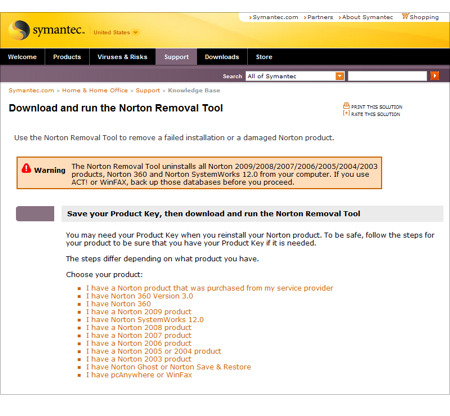Hey all! One of my most popular articles/tutorials is a rather large write-up on the difference between DPI and screen resolution because it seems like almost everyone is a a little confused on what the two mean and how they affect each other (or rather how they DON’T). The tutorial was called “Learn how to use the right DPI for Printing or On-Screen Graphics – Making Sense of the DPI Equation” and you can check it out by clicking HERE.
A TON of you have posted comments and questions and added more information on this article and I thank you all for your contributions! Recently I received an email from a fellow designer named Steven and he was a little confused about the tutorial and had a question regarding how to apply this article to his current project of printing our business cards. I thought it was a great question and one that I have received many times in one form or another, so I thought I would share it on here for anyone else that was having a similar issue. Here is the original email I received:
I loved your tutorial at 13dots.com about dpi and printing. Truthfully, you seem far more patient and methodical that many others on the net, many thanks.
*Dan blushes furiously*
I followed the links to Danrichard.com. There was one important piece of info that I felt was missing, and that’s why I’m writing.
What program works well for downsizing for print? My photos are at 2048×1536 at 72dpi. Because of you, I understand that the dpi is essential here. I want to print these in business card sizes, without losing detail. So I’m thinking 300 dpi (likely the max of the colour commercial laser printer I’ll be using) is my goal. 300x2in (height) is 600dots vertical by 900 dots horizontal…(hmm that doesn’t seem to help me, please disregard). What program (open source would be best, like gimp) will reduce to 3″x2″ at 300 dpi? I’ve spent the last 8 hours trying to do this, using gimp, browsing so many tutuorials, etc. My images look so blocky and lose so much detail.
Many sites said to use photoshop (Image> Image Size menu. Click on Resample Image and choose Bicubic Sharper from the drop-down menu). Is that the only way? I’m so trying to stay open source.
Legit question right? Here’s my windy answer…
The first thing you need to let go of is the screen resolution vs DPI, it’s meaningless. So if your native digital image is 2048 x 1536, then that is it’s screen size no matter what the DPI is… DPI is for printing, it has no bearing on screen size. So if an image is 2048 x 1536, then it will be that size no matter what the DPI happens to be when measuring it for printing in inches or CMs for example. So, now, what you want to do is calculate how big your native digital images needs to be in pixels to achieve a 3 x 2 inch image at 300 DPI.
By the way, first let’s see how big this image is at 72 DPI in inches, the math is very easy:
2048 pixels / 72 DPI = 28.44 inches wide
1356 pixels / 72 DPI = 18.83 inches tall
If you do the same thing with 300 DPI, then the image would print out to this size:
2048 pixels / 300 DPI = 6.83 inches wide
1356 pixels / 300 DPI = 4.52 inches tall
So, this means that if you were to print out this image in its native resolution, you would end up with an image 28.44″ x 18.83″.
The question is, how big does it have to be in pixels to be equal to a 300 DPI 3″ x 2″ image. So now we do the reverse:
3 inches x 300 DPI = 900 pixels
2 inches x 300 DPI = 600 pixels
So your image on your screen would be 900 x 600 pixels and when you print it out, you either set the image to 3″ x 2″ at 300 DPI or simply set force the image to print at 3″ x 2″ and it will automatically work at 300DPI. Do you understand what I mean by the difference of DPI for printing vs on your screen? The image on your screen is 900 x 600 no matter WHAT you set the DPI too. The only time DPI matters is when you go to print!
Now, on the other hand, your native image is a lot bigger than 900 x 600, so it would be a shame to limit yourself to 300DPI, why not go to 600DPI? If you do that, then you simply double the pixel count to 1800 x 1200 and if you print that out in 600 DPI, you would get a 3″ x 2″ print out.
You can easily do this with Gimp or any other program 🙂 Just do a regular resample or resize to whatever size you need and you should be fine.
I hope this makes sense!
Dan
So basically, you don’t need any fancy filters or effects to do this… just do a regular image resize to the proper pixel size and it’s done. I mean really, you could even do this with MS Paint! Then from there depending on the program you are using, you either set the image from within the software to 3″ x 2″ at 300 or 600 DPI and print directly, or if the open source application does not allow you to do that, use the printer settings directly to force the image to the size you want in inches and the DPI will be automatically adjusted.
Hope that helps guys!
Dan