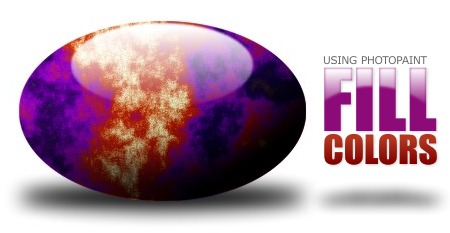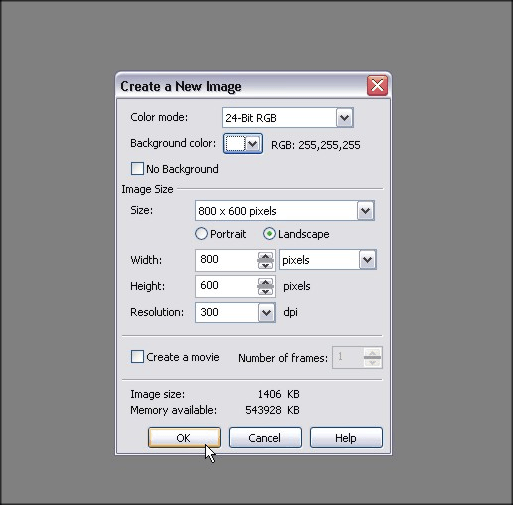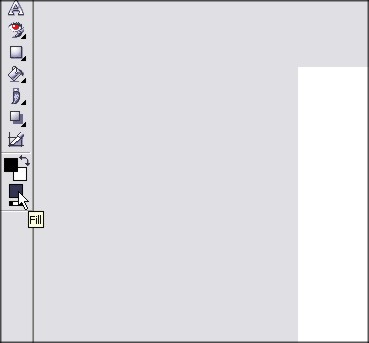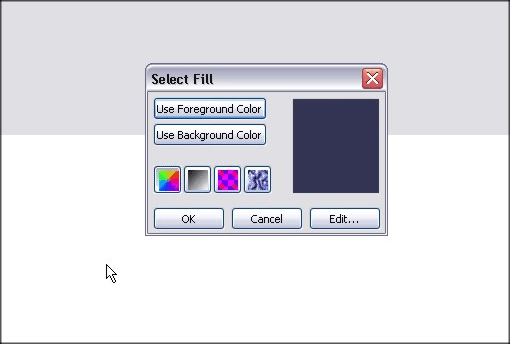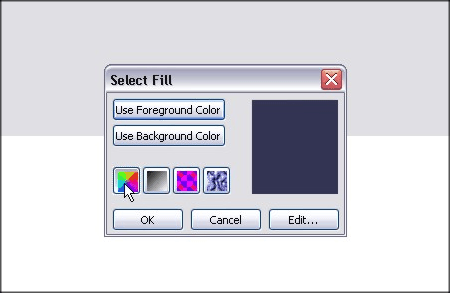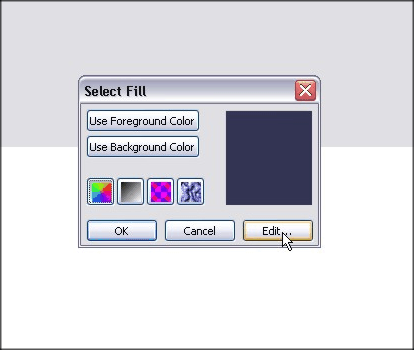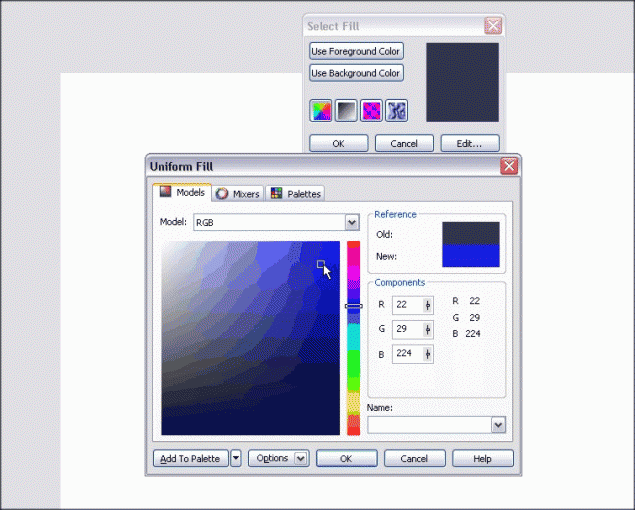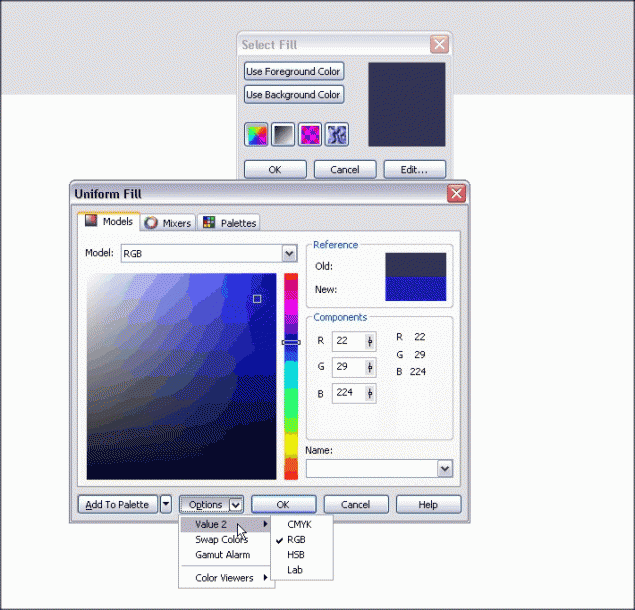Understanding the Fill Palette Options in Corel Photopaint – Solid, Gradient etc
Introduction
In this tutorial, I would like to help Photopaint users explore their fill color options a bit more in-depth and introduce you to the ability of going beyond a solid color when using fill. By fill, I mean the inside of a circle, square, or any other drawing element you create that uses a fill color. Many new comers to this application constantly use solid colors, then use complicated and time consuming methods of applying gradients or texture fills, when you can easily do it right from the get go. In fact, you have 4 options to choose from when it comes to fill:
- Uniform Fill (Solid color)
- Fountain Fill (Gradients)
- Bitmap Fill (Using other images)
- Texture Fill (Pre-Formatted Textures and Styles)
Step 1 – We’ll go through each option and I’ll explain how you use each one and show you an example of the fill in action. So go ahead and create yourself a blank document and then double click the fill color to access the Select Fill menu:
Select Fill Menu is open:
PART 1 – Uniform Fill
The Uniform Fill option is fairly straightforward and allows you multiple methods of selecting a solid color using various palette methods. We’ll go over the color models, mixers and palettes.
Step 1 – Click on the Uniform Fill button and click Edit
Once the Uniform Fill menu is open, you’ll find 3 tabs, which provide you with 3 methods of selecting a solid fill color:
- Models
- Mixers
- Palettes
All menus allow you to select various presets or save color selections to your current palette bar, or you can browse through the options, which allow you to change between color formats and various other color tweaks. In this screenshot, you can see the color value options:
You can also name a custom color and add it to your Palette: