Sheen Text Logo – Create a Text Based Logo with a Gradient Sheen Look, Shadows and a Reflection!
Step 4: With our text object ready to go, we’ll start off with the first effect, which will be the reflection. It’s actually a snap to make, and if you’ve been follow my tutorials at all, you should know this part by heart. For you new folks, here’s what we do for the reflection. Start off by making a copy of the text object by doing a copy/paste:
Flip the new object vertically so it’s upside down:
Now use your down arrow to move the upside down text object in place under the original text like this:
Next up, we’ll create a gradient fade on the reflection, so grab the Interactive Object Transparency Tool and fade the text from top to bottom something along these lines:
The reflection stands out just a bit too much for my taste, so right-click on the object and click properties. Now move the opacity slider to the left to tone it down a bit:
There you have it! The reflection is effect is done and looking pretty sexy! Next up, we’ll create a small base shadow on the text for an added 3D impact and will accent the fact that the text is sitting on some kind of highly reflective surface.
Please continue to the Next Page.
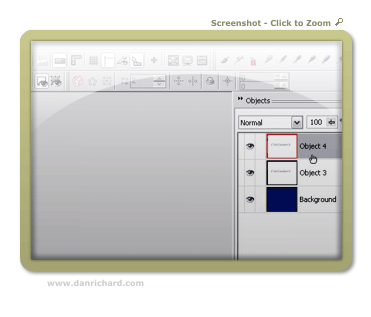
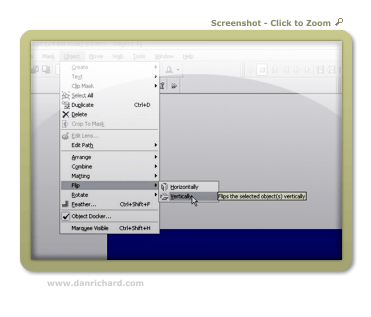


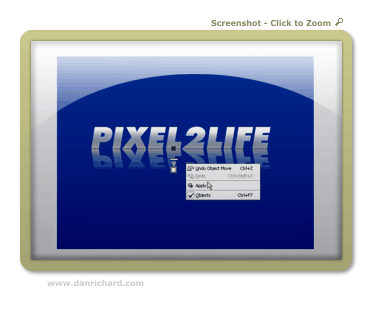
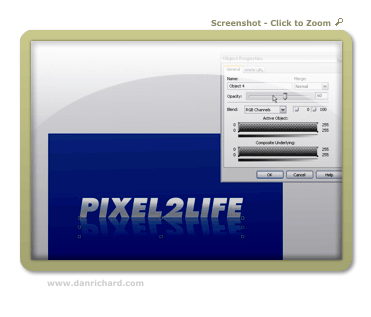
12 thoughts on “Sheen Text Logo – Create a Text Based Logo with a Gradient Sheen Look, Shadows and a Reflection!”
Another great tut, you should make a website that contains loads of tutorials together, also make it searchable and with its own forum. Call it….erm…….pixel2life maybe, just an idea. 😉
LOL! Good idea!! *gets started*
Dan, you’re probably the only person I [partially] know that produces half-decent Photopaint tutorials. I would have thought you to be a Photoshop person, seeing how established your work (namely P2L) has become on the internet, but you do equally nice work with Photopaint. 😀
P.S. – Why doesn’t your blog have an RSS feed? 😉
Only half-decent? lol! Yes, I am a Corel guy all the way, but there’s really nothing you can’t do in Photoshop that is done almost the same way in Photopaint and vice versa. Many of the menu items are labelled exactly the same actually… just Corel has a few more powerful tools that Photopaint doesn’t have yet not to mention it’s cheaper, but Adobe is American and has a MUCH bigger budget to dominate the graphics market.
I’m sure there’s an RSS feed… I’ll talk to Jamie to get a link up for it 🙂
Thanks for stopping by!
Dan
Great site and resource!
Since I bought Photopaint 11 due to the fact that Corel chose not to develop Picture Publisher (which they bought from Microgrfx) any further I was on the lookout for tutorials.
You are a Corel guy and Picture publisher is still a fav. of mine, I keep coming back using it.
Ever worked with it…?
A German guy Martin Vogler has some awesome tutorials on-line that show the programms potential. To visit
(You might have to use babblefish though)
http://www.martinvogler.de/picturepublisher.html
It didn’t take me long to recreate this tut. in this app. too!
I just feel sorry for this neat program Corel killed, but maybe it was inevitable. Anyway thanks for sharing your insights.
This site keeps me learning a lot which is encouraging!
Just discovered it and will be back.
Best wishes for the coming year!
jim
Hey thanks Jim, I’ll have to check it out. I’ve personally never used or heard of it before. Thanks for he kudos on the site too, it’s very much appreciated and keep me going with new content 🙂
Dan
ahh, not a Corel guy, how is it?
It’s the best once you figure it out 🙂
Hey Dan,
Keep up with the tutorials!! Its 2008, any new ones in mind??? I have corel draw 12, didn’t want to pay for x3! LOL I looking for logos…I have not had a chance to look over all of your tutorials just yet, but headers and logos I need the most. I am totally new to corel paint and draw Rave Trace,etc…and really…its hard to find corel tutorials. Everything out there is photoshop.
Excellent job on this website!
Kelly
Hi Dan ,i use corel but i need some tuts about how to make precious stones with corel can you help me with this ? lol i couldn’t fined any,so please can you do it????
Dan is the best ..
The good thing about Dan’s tutorials and this blog is that it supports all kind of browsers, old and new, and any kind of connection. That’s what a designer is all about. Making considerations for everyone.