3D Text in Corel Photopaint – Create a 3D Text or Object Effect without a 3D App!
Step 6:This 3D effect is going to happen under our nice green text, so in your object docker, drag the grey filled text under our main green layer.
Step 7:Now, make sure that you are using the Object Picker (Hit O) and click on the grey text object on the Object Docker. This will ensure that anything we do will only affect that particular object and not screw anything up. Now, using the arrow keys, hit the down arrow once, then hit the right arrow once. Your grey text will now be sticking out under the green text ever so slightly:
Step 8:With the grey text object still selected, do another copy/paste and you will now have a third text layer.. a second grey set of text! Use the Object Docker and drag the new layer to the bottom and move the down arrow once and then the right arrow button once.
You can now see that our “3D” look is starting to show:
Now, click the latest grey text layer (the bottom one) and repeat the process by copy/pasting it, dragging the new object layer to the bottom and moving it down and to the right. Repeat the steps until you have 10 grey text object layers.
Please continue to the next page.
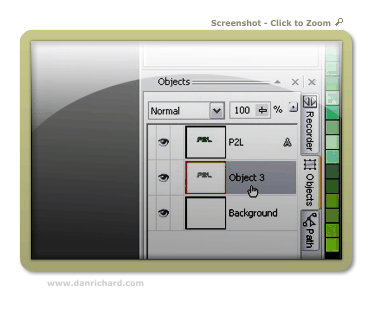
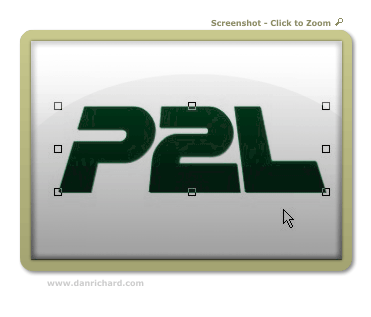
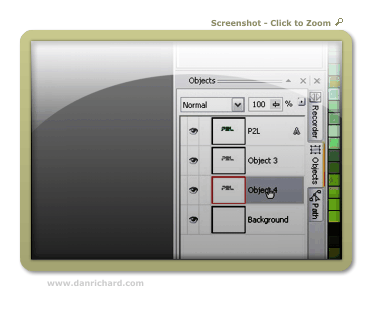

6 thoughts on “3D Text in Corel Photopaint – Create a 3D Text or Object Effect without a 3D App!”
This is a great tutorial, it even works with PhotoPaint8. Thanks so much, after all these years I’m still learning new things to do with it.
Ruth
wow thanks man
Please sir i need more sample
Your tutorial is really helpful
Thanks for this tutorial. I really like the way you explain everything easily.