3D Text in Corel Photopaint – Create a 3D Text or Object Effect without a 3D App!
We’ve probably all seen how to perform a basic 3D text or object effect in Photoshop tutorials, but I recently received an email from a P2L user who wanted to know how exactly this would be pulled off in Photopaint. It’s actually the exact same process, but of course, I added a few embellishments. The basic principal behind this tutorial is simple… create some text, then just copy/paste it in about 10 layers under the main text and move each layer 1 pixel vertically and horizontally from the one above it to create the 3D look. It’s a popular effect, and it’s very easy to do… we’ll jazz it up with some gradients just to go the extra mile.
In the end, we’ll up with this 3D text:

Bear in mind, this doesn’t just apply to text… you can do this for any object that has an initial 2D appearance. We’ll complete this tutorial assuming you know how to use the Interactive Object Transparency Tool, alter Brightness and Contrast and a few other basic tools. If you’re not sure how to use these tools, please read some of my older tutorials that cover these items in more detail.
Step 1: Time to get cracking! I’ll start this tutorial off by creating a new 640 x 480 document with a white background.
Step 2: Pick out a text font and a base color you want to work with. In my example, I went with a Starwars font I had and chose a random dark green color from the palette docker. Doesn’t matter too much, although the effect seems to look better on bulkier text.
Please continue to the next page.
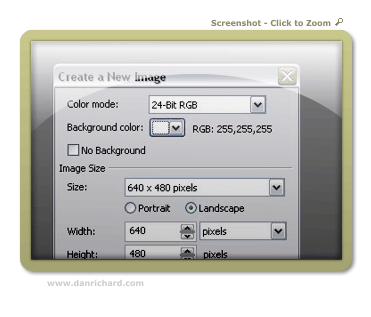
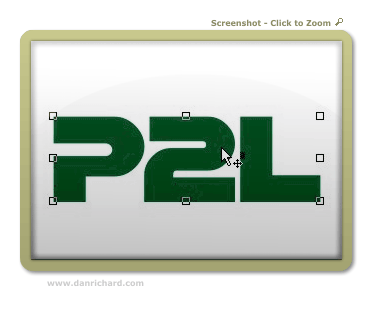
6 thoughts on “3D Text in Corel Photopaint – Create a 3D Text or Object Effect without a 3D App!”
This is a great tutorial, it even works with PhotoPaint8. Thanks so much, after all these years I’m still learning new things to do with it.
Ruth
wow thanks man
Please sir i need more sample
Your tutorial is really helpful
Thanks for this tutorial. I really like the way you explain everything easily.